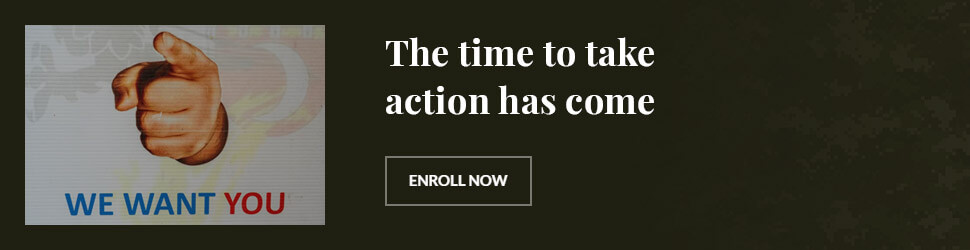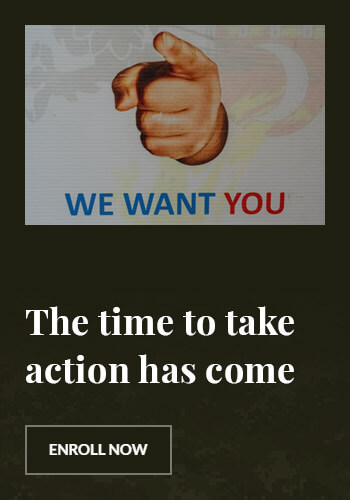Introduction
HBO Max offers a vast library of content, but sometimes users need to log out—whether for security reasons or switching accounts. If you’re wondering how to sign out of HBO Max on Smart TV, this guide will walk you through the exact steps, no matter which brand of Smart TV you’re using.
How to Log Out of HBO Max on Any Smart TV
Logging out of HBO Max on a Smart TV can differ depending on the brand and model. Below are the steps for the most popular Smart TV brands.
Sign Out of HBO Max on Samsung Smart TV
- Open the HBO Max app on your Samsung Smart TV.
- Navigate to the Profile Icon in the top-right corner.
- Scroll down and select Sign Out.
- Confirm your action to log out.
Sign Out of HBO Max on LG Smart TV
- Launch the HBO Max app on your LG Smart TV.
- Go to Settings or Profile Settings.
- Select Sign Out and confirm.
Sign Out of HBO Max on Roku TV
- Open the HBO Max channel.
- Click on the Profile Icon in the top-right.
- Scroll to the bottom and select Sign Out.
- Confirm the logout.
Sign Out of HBO Max on Fire TV (Firestick)
- Open the HBO Max app on your Firestick.
- Navigate to Settings.
- Choose Sign Out.
- Confirm to log out.
Sign Out of HBO Max on Android TV (Sony, TCL, Hisense, etc.)
- Open the HBO Max app.
- Go to Settings > Sign Out.
- Confirm your action.
How to Sign Out of HBO Max on All Devices Remotely
If you’ve left your HBO Max account signed in on a device you no longer have access to, you can log out remotely.
- Visit HBO Max’s website and log in.
- Click on Profile > Manage Devices.
- Select Sign Out of All Devices.
- Confirm to log out from every device.
Troubleshooting HBO Max Sign-Out Issues
What If the Sign-Out Option Is Missing?
If you don’t see the sign-out option, try these fixes:
- Restart your Smart TV and reopen the app.
- Clear HBO Max app cache and data (found in the TV’s settings under Apps > HBO Max).
- Reinstall the HBO Max app.
HBO Max Keeps Signing Me Back In
- Ensure no one else in your household is logging in automatically.
- Reset your HBO Max password and sign out of all devices remotely.
- Check if your TV has stored login credentials and remove them.

FAQs About Signing Out of HBO Max on Smart TVs
1. Can I sign out of HBO Max on my Smart TV without using the app?
Yes, you can sign out remotely by managing devices from the HBO Max website.
2. Does signing out of HBO Max delete my account?
No, logging out only removes access from that device. Your account remains active.
3. How often should I sign out of HBO Max on my Smart TV?
It’s good practice to sign out when switching accounts or if you’re no longer using that TV.
4. Why can’t I log out of HBO Max on my TV?
You might need to clear app cache or restart your TV. If issues persist, try signing out from the HBO Max website.
5. How do I switch accounts on HBO Max on Smart TV?
You must log out first and then sign back in with a different account.
6. Does signing out remove downloaded content?
Yes, any downloaded content will be lost when you log out, but you can re-download after logging back in.
Conclusion
Signing out of HBO Max on your Smart TV is a straightforward process, but it varies by TV brand. Whether you need to log out remotely, switch accounts, or troubleshoot sign-out issues, following this guide will ensure a hassle-free experience. Keep your HBO Max account secure by regularly managing your device logins!