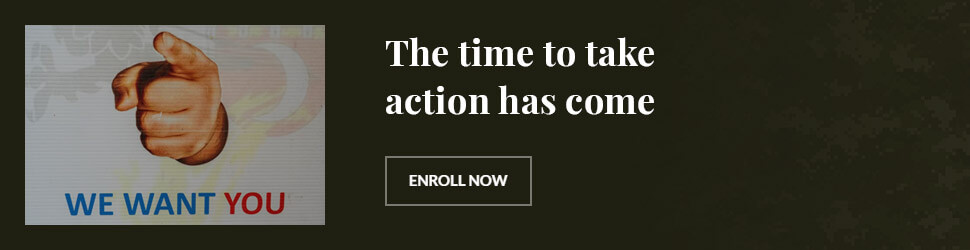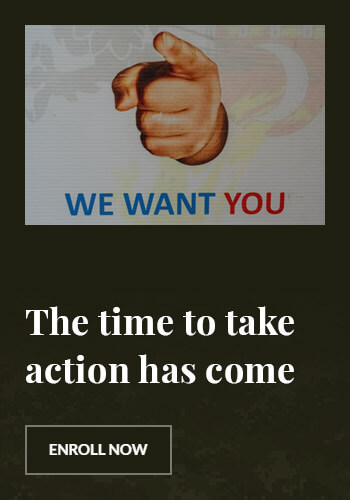How to Quit Netflix: A Complete Guide to Cancelling Your Subscription
Introduction
Netflix is one of the most popular streaming platforms worldwide, but there are many reasons why you might want to cancel your subscription. Whether you’re cutting costs, switching to another service, or taking a break, knowing how to quit Netflix properly is essential. This guide will walk you through the Netflix cancellation process step by step, ensuring you avoid unexpected charges and understand all your options.
Why You Might Want to Quit Netflix
- Rising subscription costs: Netflix has increased prices multiple times.
- Limited content: Some users feel their favorite shows and movies are no longer available.
- Exploring alternatives: Competing services like Disney+, Hulu, and HBO Max may offer better options.
- Reducing screen time: Some people choose to quit Netflix for personal health or lifestyle reasons.
How to Cancel Netflix Subscription (Step-by-Step Guide)
Cancel Netflix on a Web Browser
- Sign in to Your Account: Go to Netflix.com and log in.
- Access Account Settings: Click on your profile icon and select Account.
- Find Membership & Billing: Under Membership & Billing, click Cancel Membership.
- Confirm Cancellation: Follow the on-screen instructions to finalize your cancellation.
- Check Your Billing Cycle: You can continue watching until the end of your billing period.
Cancel Netflix on Mobile (Android & iOS)
- Open the Netflix app and tap on your profile icon.
- Select Account (this will redirect you to a browser page).
- Follow the same steps as the web browser method.
Cancel Netflix via Third-Party Services
If you subscribed to Netflix through Apple, Google Play, or your internet provider, you must cancel through their billing system.
- Apple Users: Go to Settings > Apple ID > Subscriptions and select Netflix.
- Google Play Users: Open the Google Play Store > Subscriptions, then choose Netflix and cancel.
- Cable/Internet Provider: Log in to your provider’s account and manage your Netflix subscription from there.
What Happens After You Cancel Netflix?
- You can still watch content until the end of your billing cycle.
- Your watch history and preferences remain saved for 10 months in case you reactivate.
- Downloaded content will no longer be available after cancellation.
- If you were on a Netflix free trial, access ends immediately after cancellation.
How to Stop Netflix from Charging You Again
- Turn off Auto-Renewal: Double-check that your membership is fully canceled.
- Remove Payment Details: If necessary, delete your saved payment information.
- Monitor Your Email: Netflix may send a confirmation of cancellation.
- Check Bank Statements: Ensure no unexpected charges appear on your account.
Best Alternatives to Netflix
If you’re quitting Netflix but still want to stream content, consider these alternatives:
| Streaming Service | Price (Per Month) | Best For |
|---|---|---|
| Hulu | $7.99 (with ads) | TV shows, next-day network episodes |
| Disney+ | $7.99 | Family-friendly content, Marvel, Star Wars |
| HBO Max | $9.99 (with ads) | Premium shows, new movies |
| Amazon Prime Video | $8.99 | Blockbuster movies, Amazon Originals |
| Apple TV+ | $6.99 | Exclusive Apple Originals |

FAQ Section
1. Can I get a refund after canceling Netflix?
No, Netflix does not offer refunds. You will have access until the end of your billing period.
2. How can I reactivate my Netflix account?
You can reactivate your account by signing in and updating your payment details within 10 months of canceling.
3. Will canceling Netflix delete my profile and watch history?
No, Netflix saves your data for 10 months in case you decide to resubscribe.
4. Can I cancel Netflix without logging in?
No, you must log in to cancel your subscription. If you’ve forgotten your password, reset it via email.
5. How do I cancel Netflix on my Smart TV?
Go to Settings > Account and follow the steps to cancel. If billed through a provider, use their website.
6. What happens if I don’t pay my Netflix bill?
Your account will be suspended, and you will lose access until payment is made.
Conclusion
Quitting Netflix is simple when you follow the right steps. Whether you’re canceling for financial reasons, exploring alternatives, or taking a break, make sure to properly complete the cancellation to avoid unnecessary charges. Remember to check out other streaming services if you’re looking for different content options. Whatever your reason for quitting Netflix, this guide ensures you do it smoothly and hassle-free.