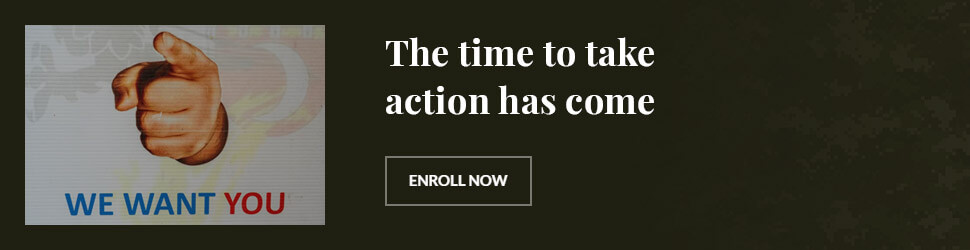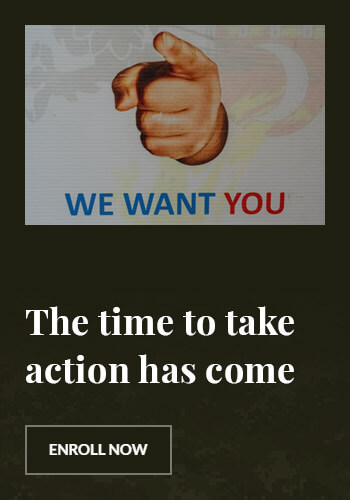How to Enter Setup: A Step-by-Step Guide
Introduction
Understanding how to enter setup mode on your computer or device is crucial for configuring system settings, modifying boot sequences, and troubleshooting hardware. Whether you need to access the BIOS/UEFI firmware, system configuration settings, or other setup utilities, this guide will walk you through the process efficiently.
What Is Setup Mode?
Setup mode refers to the configuration interface that allows users to modify hardware and system settings. This can include BIOS, UEFI, boot menus, or software setup options.
Why Would You Need to Enter Setup Mode?
- Changing boot order
- Configuring system settings
- Enabling or disabling hardware components
- Resetting passwords
- Troubleshooting startup issues
How to Enter BIOS/UEFI Setup
Accessing BIOS/UEFI on Different Brands
Depending on the manufacturer, the method to enter BIOS or UEFI varies. Here are common ways to access it:
Using Function Keys or Del Key
- Restart your computer
- Press the designated key immediately when the screen lights up:
- Dell: F2
- HP: F10 or Esc
- ASUS: F2 or Del
- Acer: F2
- Lenovo: F1 or F2
- If successful, you will enter the BIOS/UEFI setup screen.
Using Windows Advanced Startup (For UEFI Systems)
- Press Windows + I to open Settings
- Go to Update & Security > Recovery
- Under Advanced startup, click Restart now
- Select Troubleshoot > Advanced options > UEFI Firmware Settings
- Click Restart, and your PC will boot into UEFI setup
How to Access Setup on Software and Devices
Entering Router Setup Mode
- Open a browser and type the router’s IP address (e.g., 192.168.1.1)
- Enter the administrator credentials
- Navigate to the settings panel
Entering Setup Mode on Smartphones
- Android: Settings > System > Developer Options
- iPhone: Settings > General > Reset > Reset All Settings

Troubleshooting Issues When Entering Setup Mode
Can’t Enter BIOS? Try These Fixes
- Ensure your keyboard is functional
- Try a different USB port
- Use the Shift + Restart method in Windows
FAQ Section
Q1: What key do I press to enter setup?
Most computers use F2, F10, Del, or Esc to enter BIOS/UEFI setup.
Q2: How do I enter setup without a keyboard?
Use Windows Advanced Startup to access UEFI settings without pressing a key.
Q3: How do I enter BIOS if my PC boots too fast?
Enable Fast Boot in Windows or use the Windows Recovery Mode.
Q4: How do I access the boot menu?
Press F12, Esc, or F8 while restarting your PC.
Q5: What happens if I change BIOS settings incorrectly?
Incorrect settings can cause boot failure. Always note original configurations before making changes.
Q6: How do I reset BIOS to default?
Use the Load Optimized Defaults option in BIOS or remove the CMOS battery briefly.
Conclusion
Understanding how to enter setup mode is essential for system configuration, troubleshooting, and security enhancements. Whether accessing BIOS, UEFI, or software setup options, following the correct steps ensures seamless navigation. Always proceed cautiously to avoid unintended changes.