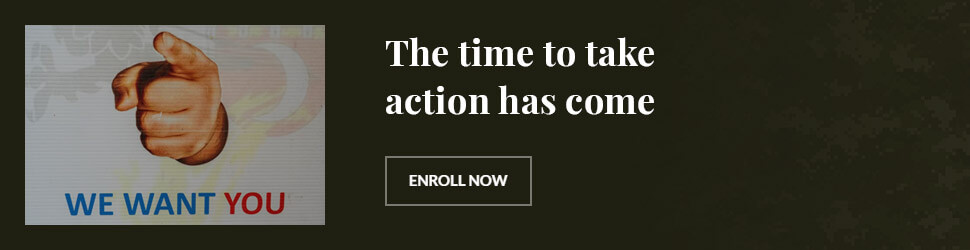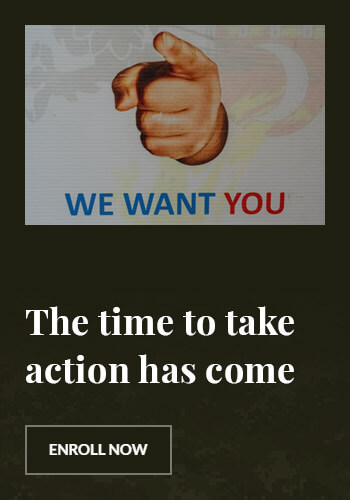How to Change Your Apple Account Password: A Complete Guide (2025)
Introduction
Your Apple ID password is a critical component of your digital security. Whether you need to update your credentials for security reasons or simply forgot your current password, changing your Apple account password is an essential skill. In this guide, we’ll walk you through the process of resetting and updating your Apple ID password, ensuring your account stays secure.
Why You Should Regularly Change Your Apple ID Password
- Enhanced Security: Frequent password changes reduce the risk of unauthorized access.
- Protection Against Data Breaches: If your credentials are compromised, updating your password ensures account safety.
- Prevent Unauthorized Access: If you suspect someone has access to your Apple ID, a password change is necessary.
- Keep Your Account Up-to-Date: Apple recommends users update passwords periodically for improved security.
How to Change Your Apple ID Password on iPhone or iPad
Step 1: Open Settings
- Unlock your iPhone or iPad.
- Open the Settings app.
- Tap [Your Name] at the top.
Step 2: Access Password & Security
- Select Password & Security.
- Tap Change Password.
Step 3: Enter Your Current Password
- If prompted, enter your current Apple ID password.
- If you don’t remember your password, tap Forgot Password? and follow the instructions.
Step 4: Set a New Password
- Enter a new password (at least 8 characters, including numbers, uppercase, and lowercase letters).
- Re-enter the new password to confirm.
- Tap Change Password to finalize.
How to Change Your Apple ID Password on Mac
Step 1: Open System Settings
- Click the Apple menu .
- Select System Settings.
- Click your Apple ID at the top.
Step 2: Change Password
- Select Password & Security.
- Click Change Password.
Step 3: Confirm & Update
- Enter your current password.
- Type a new password and confirm it.
- Click Change Password to save.
Reset Your Apple ID Password If You Forgot It
Using Apple’s Website
- Visit iforgot.apple.com.
- Enter your Apple ID (email address).
- Follow the on-screen instructions to reset your password via email or phone number.
Using Two-Factor Authentication
If two-factor authentication is enabled, you can reset your password using a trusted device:
- Open Settings on your iPhone.
- Tap [Your Name] > Password & Security > Change Password.
- Follow the prompts to reset your password.
Common Issues & Troubleshooting
1. Forgot Your Apple ID Email?
- Visit iforgot.apple.com and use your phone number to recover your ID.
2. Not Receiving the Password Reset Email?
- Check your spam or junk folder.
- Ensure your Apple ID email is correct.
3. Can’t Change Password Due to Security Questions?
- Try using a trusted device for password reset.
- Contact Apple Support if you’re locked out.
4. Two-Factor Authentication Not Working?
- Ensure your device is connected to the internet.
- Restart your iPhone or iPad and try again.

Best Practices for a Secure Apple ID Password
- Use a strong and unique password.
- Enable two-factor authentication.
- Never share your password.
- Update your password at least every 6 months.
FAQ Section
1. How often should I change my Apple ID password?
It’s recommended to change your password every 6 to 12 months to maintain security.
2. What should I do if someone has access to my Apple ID?
Change your password immediately and enable two-factor authentication.
3. Can I change my Apple ID password without my phone?
Yes, visit iforgot.apple.com on any device to reset your password.
4. What happens if I enter the wrong password multiple times?
Your account may be temporarily locked. Wait a few hours or use account recovery to regain access.
5. How do I create a strong Apple ID password?
Use at least 8 characters, including uppercase, lowercase, numbers, and symbols.
6. Is two-factor authentication necessary?
Yes, it significantly improves security and prevents unauthorized access.
Conclusion
Keeping your Apple ID password updated is essential for safeguarding your personal information. Whether you’re updating your password for security reasons or recovering a forgotten one, following these steps ensures a smooth and secure process.
By implementing strong passwords and enabling two-factor authentication, you can protect your Apple account from potential cyber threats. Take a moment today to update your Apple ID password and keep your data safe!