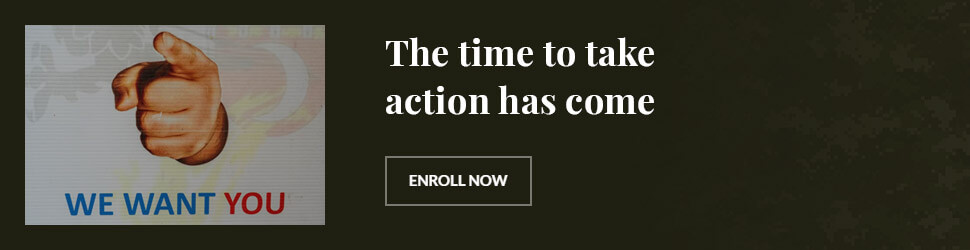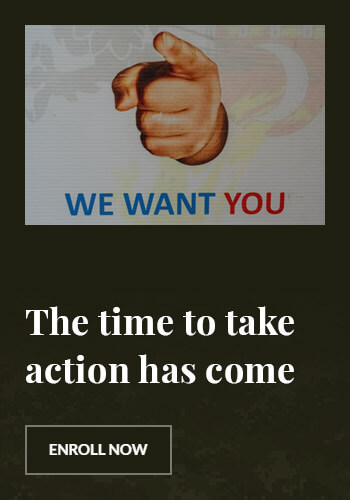Gaming Laptop Mobile Hotspot: Ultimate Guide for Gamers On-the-Go
Imagine being able to game anywhere, anytime, without worrying about spotty Wi-Fi or slow internet speeds. That’s the promise of a gaming laptop mobile hotspot. Whether you’re at a coffee shop, on a train, or in a park, a gaming laptop mobile hotspot can provide the reliable, high-speed internet you need to stay connected and competitive. This guide will walk you through the benefits, setup, and best practices for using a gaming laptop mobile hotspot, ensuring you can game on the go without any hiccups.
Why a Gaming Laptop Mobile Hotspot?
One of the biggest challenges for mobile gamers is finding a reliable internet connection. Public Wi-Fi can be slow, unreliable, and even insecure. A gaming laptop mobile hotspot, on the other hand, uses your mobile data plan to create a personal Wi-Fi network that you can connect to with your gaming laptop. This ensures a stable, fast, and secure connection wherever you go.
- Reliability: Unlike public Wi-Fi, a mobile hotspot provides a consistent connection, reducing lag and improving your gaming experience.
- Security: Public Wi-Fi networks can be vulnerable to hacking and data theft. A mobile hotspot is a more secure option, as it’s a private network that only you and your devices can access.
- Flexibility: With a mobile hotspot, you’re not tied to a specific location. You can game from anywhere, as long as you have a mobile data signal.
Setting Up Your Gaming Laptop Mobile Hotspot
Setting up a gaming laptop mobile hotspot is straightforward. First, you’ll need a mobile device with a data plan that supports mobile hotspot functionality. Most modern smartphones and tablets can serve as mobile hotspots. Once you’ve enabled the mobile hotspot feature on your device, your gaming laptop can connect to it just like any other Wi-Fi network.
- Enable Mobile Hotspot: On most Android devices, you can find the mobile hotspot option under the “More” or “Tethering & portable hotspot” settings. On iOS devices, it’s under “Personal Hotspot” in the “Cellular” settings.
- Connect Your Gaming Laptop: Once the mobile hotspot is enabled, your gaming laptop will see it as a Wi-Fi network. Connect to it as you would any other Wi-Fi network.
- Monitor Data Usage: It’s important to keep an eye on your data usage, as mobile data plans can be limited. Most mobile devices have built-in data usage monitors that can help you stay within your plan’s limits.
Best Practices for Using a Gaming Laptop Mobile Hotspot
While a gaming laptop mobile hotspot can be a game-changer for mobile gamers, there are a few best practices to keep in mind to ensure the best possible experience.
- Choose the Right Data Plan: Make sure your mobile data plan has enough data for your gaming needs. Streaming games and online multiplayer can consume a lot of data, so a plan with a generous data allowance is ideal.
- Optimize Your Laptop Settings: To get the most out of your mobile hotspot, optimize your gaming laptop’s settings. Disable any unnecessary background applications and adjust your power settings to maximize battery life.
- Use a Quality Mobile Device: The quality of your mobile hotspot depends on the quality of your mobile device. A device with a fast processor, ample RAM, and a strong cellular signal will provide a better experience.
Frequently Asked Questions
How do I set up a mobile hotspot on my smartphone?
Setting up a mobile hotspot on your smartphone is simple. On Android devices, go to “Settings” > “More” > “Tethering & portable hotspot” > “Mobile hotspot.” On iOS devices, go to “Settings” > “Cellular” > “Personal Hotspot” and toggle it on. Your smartphone will then broadcast a Wi-Fi signal that your gaming laptop can connect to.
Can I use a mobile hotspot for online gaming?
Yes, you can use a mobile hotspot for online gaming. However, it’s important to choose a data plan with a high data allowance and a strong cellular signal to ensure a smooth gaming experience. Additionally, some games may require a stable connection, so it’s best to test your setup before diving into a competitive match.
How do I monitor my data usage?
Most smartphones have built-in data usage monitors that can help you keep track of your data consumption. On Android devices, go to “Settings” > “Data usage” to see how much data you’ve used. On iOS devices, go to “Settings” > “Cellular” to view your data usage. You can also set data usage alerts to notify you when you’re approaching your data limit.
Is a mobile hotspot secure?
A mobile hotspot is generally more secure than public Wi-Fi, as it’s a private network that only you and your devices can access. However, it’s still important to take security precautions, such as using a strong password for your mobile hotspot and enabling encryption. Additionally, avoid using public Wi-Fi networks for sensitive activities like online banking or shopping.
What are the best mobile hotspot devices for gaming?
Some of the best mobile hotspot devices for gaming include the Samsung Galaxy S21, the iPhone 13, and the Google Pixel 6. These devices offer fast processors, ample RAM, and strong cellular signals, making them ideal for gaming on the go. Additionally, they have robust data plans and reliable battery life, ensuring you can game for hours without interruption.
Conclusion
A gaming laptop mobile hotspot is a game-changer for mobile gamers. It provides a reliable, secure, and flexible way to stay connected and competitive, no matter where you are. By following the tips and best practices outlined in this guide, you can set up and use a gaming laptop mobile hotspot with ease. So, whether you’re gaming at a coffee shop or on a train, you can enjoy seamless, high-speed internet with a gaming laptop mobile hotspot. Start exploring the freedom of gaming on the go today!